The complete WordPress site takeover checklist: your essential guide to inheriting an existing website
Feb 19, 2025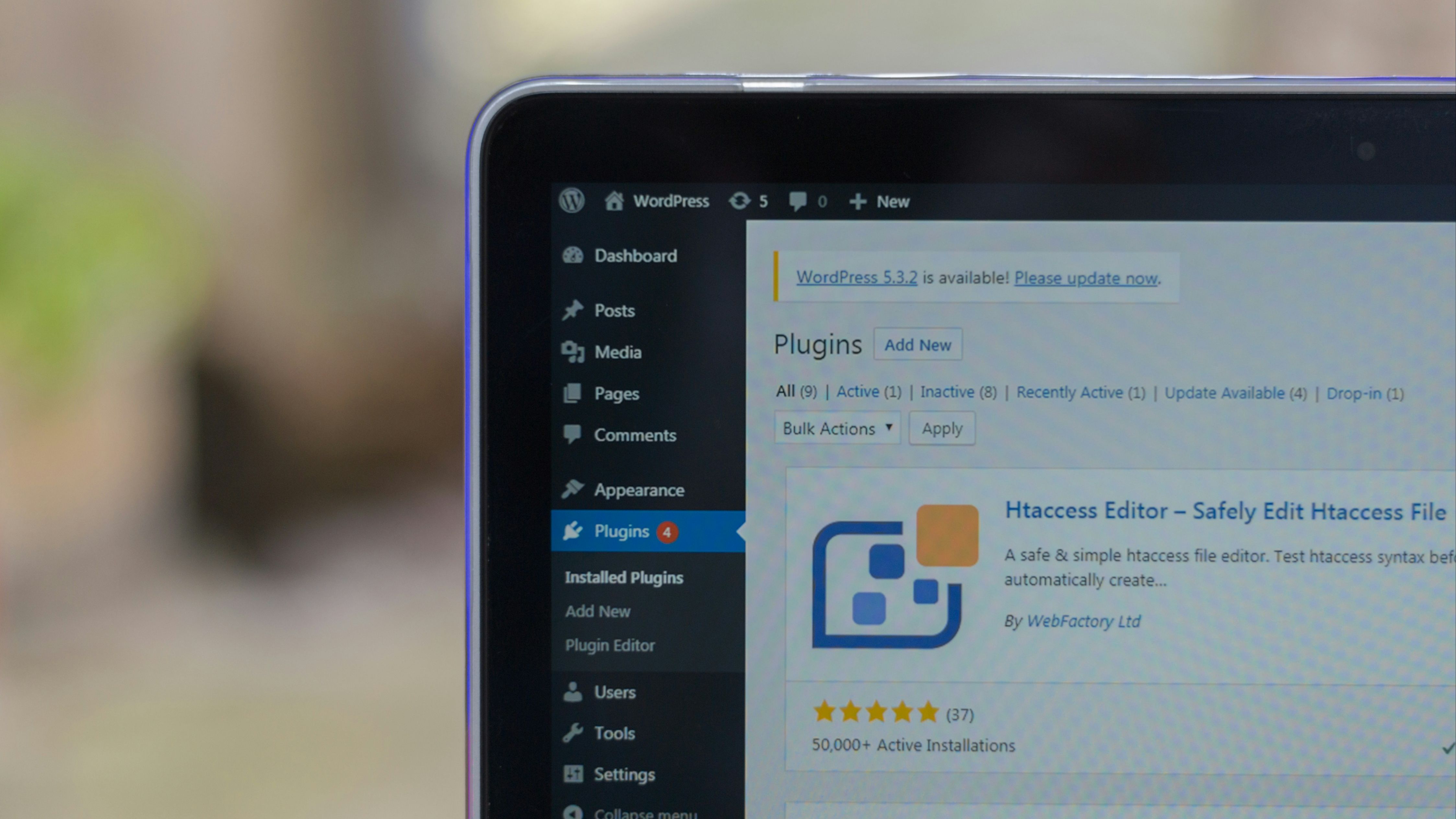
By Lorna Walker
Last updated: September 2025
Taking over responsibility for a WordPress website you didn't build can feel overwhelming, especially when you're juggling multiple marketing responsibilities on a tight budget. Whether you've started a new role or inherited a site from a departed colleague, this comprehensive checklist will help you understand your new website quickly and identify any urgent issues that need attention.
This guide is specifically designed for small business owners, marketing generalists, and busy professionals who need practical, jargon-free advice. We'll walk you through everything step-by-step, assuming no prior technical knowledge.
Why taking over someone else's website is challenging
WordPress websites can be built in countless different ways. The person who set up your site might have used specific themes, page builders, or custom code that you're completely unfamiliar with. Without understanding these choices, even simple changes can feel impossible.
The good news? This systematic approach will help you understand your website's setup and identify any urgent security or maintenance issues within a few hours.
Immediate security priorities
Security should be your first concern when taking over any website.
User access and credentials
- Change your login details immediately - If you're using someone else's username and password, create your own admin account with a unique, strong password. WordPress 6.8+ includes enhanced password security with bcrypt hashing for better protection.
- Review all user accounts - Go to Users in your WordPress admin and check who has access. Remove anyone who no longer needs access, especially former employees or previous agencies.
- Enable two-factor authentication - This adds an extra layer of security to your login. Plugins like Solid Security (formerly iThemes Security) make this straightforward to set up.
- Check for shared logins - Ensure each person has their own user account rather than sharing credentials.
Immediate security scan
Run a security scan to check for malware or suspicious files. Free security plugins like All-In-One Security (AIOS) or Wordfence can do this automatically.
Hosting and domain control
You need complete control over where your website lives and how people find it online.
Web hosting access
- Identify your hosting provider (you can usually find this information in your welcome emails or by asking your IT person)
- Ensure you have login access to your hosting control panel
- Check hosting renewal dates and payment methods
- Verify backup policies provided by your host (though you shouldn't rely solely on these)
Domain registration
- Find out where your domain name is registered (this might be different from your hosting provider)
- Get access to the domain registrar account
- Check domain expiry dates and auto-renewal settings
- Ensure contact details are up to date
Important: Both hosting and domain should be under your organisation's control, not tied to individuals who might leave or external agencies you no longer work with.
Backup and protection strategy
Backups are your safety net before you make any changes to a site, and with cyber attacks becoming more sophisticated, having reliable, recent backups is vital.
Assess current backup situation
- Check if automatic backups are already running (look in your plugins for backup solutions)
- Find out if your hosting provider takes backups and how to access them
- Test whether you can actually restore from existing backups (many people discover their backups don't work when they need them most)
Set up reliable backup solution
We recommend UpdraftPlus. Still the most popular choice, with over 3 million active installations, the free version is excellent for basic backup needs.
Backup best practices for 2025
- Take a full backup before making any changes - This gives you a restore point if something goes wrong
- Store backups in multiple locations - Cloud storage (Google Drive, Dropbox, Amazon S3) plus local copies
- Test your restore process - Create a staging site and practice restoring from backup
- Schedule automatic daily backups - Set these to run during quiet periods (usually early morning)
- Keep multiple backup versions - Don't just keep the latest backup; retain several weeks' worth
WordPress version and updates
WordPress releases regular updates for security and functionality. Staying current is crucial for site security, but updates need careful handling.
Check your WordPress version
- Look at the bottom of any admin page in WordPress - it shows your version number
- WordPress will display update notifications at the top of your admin area if newer versions are available
- As of September 2025, WordPress 6.8.2 is the latest stable version
Update strategy
WordPress now offers one-click auto-updates for major releases, with automatic rollback if updates break your site.
- Never update without a backup - Always create a full backup before any WordPress update
- Update gradually - If your site is several versions behind, don't jump straight to the latest version
- Test on staging first - If possible, test updates on a staging version of your site
- Check plugin compatibility - Ensure your plugins support the WordPress version you're updating to
End of support notice
As of July 2025, WordPress no longer provides security updates for versions 4.1 through 4.6. If your site runs any of these versions, updating is urgent.
Theme analysis and compatibility
Your WordPress theme controls how your site looks and, to some extent, how it functions. Understanding your theme is crucial for making changes safely.
Identify your current theme
- Go to Appearance → Themes in WordPress admin
- Your active theme will be highlighted
- Note whether it's a free theme (from the WordPress directory) or a premium theme
Theme types and implications
Theme maintenance checklist
- Check for theme updates - Premium themes need license keys for updates
- Verify license status - Ensure you have access to theme developer accounts
- Review subscription renewals - Many premium themes require annual renewals
- Find theme documentation - Look for setup guides and feature explanations
- Test theme customiser - Go to Appearance → Customise to see available options
Child theme check
Check if your site uses a child theme (this appears in Appearance → Themes). Child themes protect customisations when the main theme updates. If you don't have a child theme but have made customisations, consider creating one.
Custom code assessment
Custom code can add powerful functionality to your site, but it also creates dependencies and potential security risks.
Identifying custom code
- Check functions.php - Go to Appearance → Theme Editor and look at the functions.php file (be careful not to edit anything here)
- Look for custom plugins - In Plugins, check for any that don't have standard author names or "View details" links
- Identify child themes - These often contain custom code
- Check for code snippets plugins - Look for plugins like "Code Snippets" that manage custom code
Custom code risks and dependencies
- Developer availability - Can you contact the person who wrote the custom code?
- Documentation - Is there any explanation of what the custom code does?
- Update compatibility - Custom code might break when WordPress or plugins update
- Security implications - Custom code can introduce vulnerabilities if not properly maintained
Recommendation: Don't modify any custom code unless you understand exactly what it does. Consider hiring a WordPress developer to audit custom code and document its purpose.
Site structure and content audit
Understanding how your site is organised helps you manage content effectively and spot potential issues.
Content inventory
- Page count - Check how many pages exist (Pages → All Pages)
- Blog posts - Review Posts → All Posts and check categories/tags
- Media library - See what images and files are stored (Media → Library)
- Menus - Check navigation setup (Appearance → Menus)
Site architecture tools
For a comprehensive site audit, use tools like:
- Screaming Frog SEO Spider - Free tool (up to 500 URLs) that crawls your site and reports on structure, broken links, and SEO issues
- Google Search Console - Shows which pages Google has indexed
- WordPress admin search - Use the search function in Pages/Posts to find content quickly
Navigation and menu analysis
- Menu locations - Check where menus appear on your site
- Mega menus - Identify if plugins create complex navigation
- Footer links - Review footer content and links
- Sidebar content - Check widgets in sidebars (Appearance → Widgets)
Page building methods
WordPress sites can be built using different methods, and understanding which your site uses is crucial for making changes.
Identify your page building approach
WordPress sites typically use one of these approaches:
- Gutenberg Block Editor - WordPress's native editor with drag-and-drop blocks
- Elementor - Popular page builder plugin with visual drag-and-drop interface
- Divi Builder - Visual page builder by Elegant Themes
- Beaver Builder - Professional page builder focused on clean code
- Classic Editor - The original WordPress editor (mostly phased out by 2025)
How to determine your page builder
- Edit any page - the interface will show which builder is active
- Look for "Edit with Elementor", "Use Divi Builder", or similar buttons
- Check your plugins list for page builder plugins
- Look at the page editing interface - Gutenberg shows blocks, page builders show their own interfaces
Functionality and feature testing
Test all interactive elements on your site to ensure everything works properly.
Forms and user interactions
- Contact forms - Submit test entries and check where they're delivered
- Newsletter signups - Verify connections to email marketing services
- Search functionality - Test site search if available
- Comment systems - Check if blog comments work and who moderates them
E-commerce functionality
If your site sells products or services:
- Test checkout process - Complete a test purchase (use test payment methods)
- Product catalogue - Check product listings are accurate and up to date
- Payment gateways - Ensure payment processors are working
- Inventory levels - Verify stock quantities are correct
Broken links and 404 errors
- Use tools like Screaming Frog or online broken link checkers
- Check Google Search Console for 404 errors
- Test important internal links manually
- Verify external links to other websites
Plugin management and security
Plugins extend WordPress functionality but also introduce potential security risks. In 2025, plugin vulnerabilities represent one of the biggest threats to WordPress sites.
Plugin inventory and assessment
- List all installed plugins - Go to Plugins → Installed Plugins
- Identify plugin purposes - Research what each plugin does
- Check for premium plugins - Note which require paid licenses
- Review plugin ratings - Check WordPress.org ratings and reviews
- Identify abandoned plugins - Look for plugins not updated in over a year
Plugin security
Current threat landscape: Weekly vulnerability reports show hundreds of plugin vulnerabilities, with many remaining unpatched. Priority should be given to:
- Regular updates - Update plugins immediately when security releases are available
- Reputable developers - Choose plugins from established developers with good support records
- Minimal plugin approach - Only keep plugins you actually need
- Security monitoring - Use tools like Patchstack or Solid Security for vulnerability monitoring
Plugin maintenance routine
- Update one by one - Never update all plugins simultaneously
- Test after updates - Check your site works after each plugin update
- Remove unused plugins - Deactivate and delete plugins you don't need
- Monitor for conflicts - Note if certain plugins cause issues together
GDPR and privacy compliance
Privacy compliance has become more complex in recent years, with evolving regulations and stricter enforcement.
Privacy policy review
- Locate privacy policy - Usually linked in the footer
- Check accuracy - Ensure contact details and company information are correct
- Update for current practices - Ensure it reflects your actual data collection
- Include cookie information - Detail what cookies your site uses
Data collection audit
- Contact forms - Check for consent checkboxes and privacy policy links
- Newsletter signups - Ensure double opt-in processes are in place
- Analytics data - Review Google Analytics settings for privacy compliance
- User accounts - If you have member accounts, check data retention policies
Data storage and retention
- Form submissions - Check where form data is stored and for how long
- Email lists - Review subscriber data in your email marketing tools
- E-commerce data - For online stores, check customer data retention
- Backup data - Consider privacy implications of data in backups
You're legally obligated to ask site visitors whether they consent to cookies being used to track them before any cookies being dropped when they arrive on your site. You need to check firstly whether you have an active cookie consent banner on the site, and secondly whether it is actually working correctly in terms of stopping cookies being dropped until consent is given.
Third party integrations
Many WordPress sites connect to external services for email marketing, CRM, analytics, and other functions.
Email marketing integrations
- Mailchimp - Check for Mailchimp plugins or API connections
- ConvertKit - Look for ConvertKit forms or integrations
- Constant Contact - Check newsletter signup connections
- Other services - Look for plugins connecting to services like AWeber, GetResponse
CRM and business tools
- CRM integrations - Check for connections to Salesforce, HubSpot, or similar
- Booking systems - Look for appointment or booking plugins
- Payment processors - Identify connections to PayPal, Stripe, or other payment services
- Chat widgets - Check for live chat tools like Intercom or Zendesk
Access verification
For each integration you find:
- Ensure you have access to the external service account
- Check subscription status and renewal dates
- Verify API keys and connections are working
- Update contact information in external accounts
Content accuracy review
Outdated or incorrect information can damage your business reputation and SEO performance.
Contact information audit
- Contact page details - Verify phone numbers, email addresses, and physical addresses
- Header and footer information - Check contact details displayed site-wide
- About page accuracy - Ensure team information and company details are current
- Privacy policy contacts - Update data protection officer details if required
Team and staff information
- Team pages - Remove staff who have left, add new team members
- Author bios - Update blog post author information
- Testimonials - Ensure customer testimonials are genuine and current
- Leadership information - Check executive team details are accurate
Product and service information
- Pricing accuracy - Update any outdated pricing information
- Service descriptions - Ensure services offered match current business model
- Product availability - Remove discontinued products or mark as unavailable
- Terms and conditions - Review and update terms of service
Blog content management
- Publishing frequency - Check when the last blog post was published
- Content relevance - Review recent posts for accuracy and relevance
- Seasonal content - Remove or update time-sensitive content
- Contact calls-to-action - Ensure blog posts link to correct contact information
Pro tip: If your blog hasn't been updated in several months, consider temporarily hiding it rather than letting visitors see stale content. You can always bring it back when you have fresh content to publish.
SEO and analytics setup
Understanding your site's search performance and visitor behaviour is crucial for business success. Google's recent algorithm updates have made proper SEO setup more important than ever.
Google Analytics setup
- Verify installation - Check if Google Analytics is running (look for tracking code in site source)
- Access accounts - Ensure you can log into the Google Analytics account
- Configure key events - Set up conversion tracking for form submissions, purchases, or other key actions
- Filter internal traffic - Exclude your own visits from analytics data
Google Search Console
- Verify property - Ensure your site is verified in Google Search Console
- Submit sitemap - Make sure your XML sitemap is submitted and being processed
- Check for errors - Review coverage report for crawling issues
- Monitor performance - Check which keywords bring traffic to your site
- Fix security issues - Address any security notifications immediately
SEO plugin configuration
Popular SEO plugins:
- Yoast SEO - Most popular, user-friendly interface
- Rank Math - Feature-rich with built-in analytics
- All in One SEO - Good balance of features and simplicity
- SEOPress - Lightweight alternative with strong features
SEO essentials check
- Meta titles and descriptions - Ensure all pages have unique, compelling titles and descriptions
- Image alt text - Check important images have descriptive alt text
- XML sitemap - Verify sitemap is automatically generated and updated
- SSL certificate - Ensure site uses HTTPS (essential for SEO)
- Mobile responsiveness - Test site works well on mobile devices
SEO considerations
Google's recent algorithm updates emphasise:
- E-E-A-T (Experience, Expertise, Authoritativeness, Trustworthiness) - Ensure content demonstrates real expertise
- Core Web Vitals - Page loading speed, interactivity, and visual stability
- AI-generated content detection - Ensure content provides genuine value, not just keyword stuffing
- User intent focus - Content should directly answer what users are searching for
Performance optimisation
Site speed directly impacts user experience, search rankings, and conversion rates. Google's 2025 algorithm updates place even greater emphasis on Core Web Vitals.
Speed testing tools
- Google PageSpeed Insights - Free tool showing mobile and desktop performance scores
- GTmetrix - Detailed performance analysis with actionable recommendations
- WebPageTest - Advanced testing with multiple locations and devices
- Core Web Vitals - Check Google Search Console for real user metrics
Common performance issues
- Large images - Compress images and convert to modern formats like WebP
- Too many plugins - Deactivate unnecessary plugins that slow down your site
- Outdated hosting - Consider upgrading hosting if performance is consistently poor
- No caching - Install a caching plugin if none exists
- Unoptimised database - Clean up spam, revisions, and unused data
Quick wins for better performance
- Install caching plugin - WP Rocket, W3 Total Cache, or WP Super Cache
- Optimise images - Use plugins like Smush or ShortPixel
- Enable compression - Gzip compression reduces file sizes
- Minify CSS/JS - Remove unnecessary code and whitespace
- Use CDN - Content delivery networks speed up global loading
2025 performance standards
Target metrics for good user experience:
- Largest Contentful Paint (LCP) - Under 2.5 seconds
- First Input Delay (FID) - Under 100 milliseconds
- Cumulative Layout Shift (CLS) - Under 0.1
- Overall PageSpeed score - Above 80 for mobile and desktop
Ongoing maintenance planning
Regular maintenance keeps your site secure, fast, and functioning properly. Create a routine to prevent small issues becoming major problems.
Weekly tasks
- Update plugins - Check for and install plugin updates (one at a time)
- Review security logs - Check for suspicious activity or login attempts
- Test key functionality - Quickly test contact forms and important site features
- Check site speed - Run a quick PageSpeed Insights test
Monthly tasks
- WordPress core updates - Install WordPress updates after backing up
- Review analytics - Check Google Analytics and Search Console for issues
- Clean up media library - Remove unused images and files
- Test backups - Verify your backup system is working properly
- Review user accounts - Remove any unnecessary user accounts
Quarterly tasks
- Full security audit - Run comprehensive malware and vulnerability scans
- Content review - Update outdated information and remove old content
- Performance optimisation - Deep dive into site speed improvements
- SEO review - Update meta descriptions and review keyword performance
- Legal compliance check - Review privacy policy and terms of service
Annual tasks
- Theme updates - Major theme updates (test on staging first)
- License renewals - Renew premium plugin and theme licenses
- Hosting review - Evaluate hosting performance and consider upgrades
- Complete content audit - Review all site content for accuracy and relevance
- Security assessment - Consider professional security audit
Getting help when needed
Don't hesitate to get professional help when:
- Site performance issues persist despite optimisation efforts
- Security breaches or malware infections occur
- Major updates break site functionality
- You need custom functionality beyond basic plugins
- Traffic or business growth requires hosting upgrades
Taking control of your WordPress site
Taking over someone else's WordPress website doesn't have to be overwhelming. By working through this checklist systematically, you'll quickly understand how your site works and identify any urgent issues that need attention.
Remember, you don't need to become a WordPress expert overnight. Focus on the security essentials first, then gradually work through the other areas as time permits. The most important thing is having reliable backups and keeping your site secure.
If you discover issues beyond your comfort level, don't hesitate to seek professional help. A few hours of expert assistance can save you days of frustration and prevent costly mistakes.
Quick reference priorities
- Security first - Change passwords, review users, install security plugin
- Backup immediately - Set up reliable, tested backup system
- Update carefully - WordPress, themes, and plugins (with backups first)
- Test functionality - Forms, e-commerce, and key features
- Review content - Update contact information and remove outdated content
- Monitor performance - Set up analytics and monitor site speed
- Plan maintenance - Create ongoing maintenance routine
Struggling to implement these strategies in your own business? You're not alone. Join our training webinars designed specifically for small and medium businesses ready to take their digital marketing to the next level. View our complete list of upcoming topics and training sessions.


Social media connections
Review all social media integrations and ensure you have proper access.
Social media audit
Tracking and advertising pixels
Account access verification
Ensure you have access to: