How to track your WordPress site using Google Search Console
Jul 20, 2025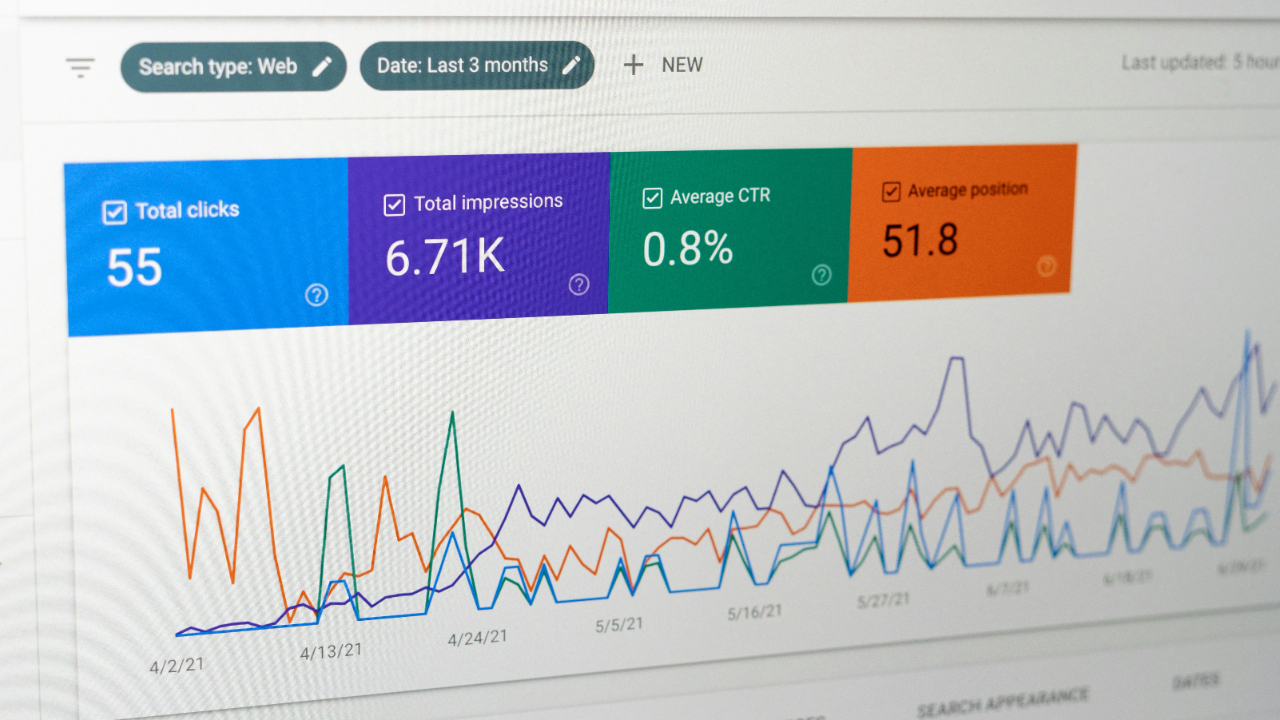
By Lorna Walker
What is Google Search Console and why do you need it?
Google Search Console is a free service from Google that helps you understand how your website appears in search results. Think of it as your website's health check-up tool – it tells you what's working well and what needs fixing.
For small business owners and marketing professionals working with limited budgets, Google Search Console is absolutely essential because it:
- Shows you how people find your website – which search terms bring visitors to your site
- Identifies problems before they hurt your rankings – like broken pages or mobile issues
- Helps you understand what content performs best – so you can create more of what works
- Provides insights into your competitors – by showing you search terms you're missing
- Alerts you to security issues – protecting your business reputation
The best part? It's completely free and comes directly from Google, so you're getting information straight from the source about how the world's most popular search engine sees your website.
Getting started: Setting up your account
Before you can track your WordPress site, you'll need a Google Search Console account. Don't worry – this process is straightforward and takes just a few minutes.
Step 1: Create your Google account
If you don't already have a Google account (Gmail, Google Ads, etc.), you'll need to create one first. We recommend using your business email address to keep everything professional and organised.
Step 2: Access Google Search Console
Go to search.google.com/search-console and click "Start now". Sign in with your Google account.
Once you're signed in, you'll see the main dashboard. This is where you'll spend most of your time monitoring your website's performance.
Adding your WordPress site to Google Search Console
Now comes the important bit – adding your WordPress website so Google Search Console can start tracking it.
Choosing your property type
When you click "Add Property", Google gives you two options:
- Domain property – tracks your entire domain (recommended for most small businesses)
- URL prefix property – tracks a specific website version (like www.yoursite.com)
For most small businesses, we recommend choosing the Domain property option. Simply enter your domain name (like yoursite.com) without the www or https parts. This will track all versions of your website automatically.
Why domain property is better for small businesses
The domain property option captures data from:
- www.yoursite.com
- yoursite.com
- https and http versions
- Subdomains (like shop.yoursite.com)
This means you get a complete picture of your online presence without having to set up multiple properties.
Site verification methods for WordPress
After adding your site, you need to prove to Google that you own it. Google offers several verification methods, but for WordPress sites, these three are the most practical:
Method 1: HTML meta tag (recommended for beginners)
This is the easiest method for most WordPress users:
- Google will provide you with a meta tag that looks like:
<meta name="google-site-verification" content="your-verification-code" /> - Copy this tag
- Add it to your WordPress site's header (we'll show you how below)
- Click "Verify" in Google Search Console
Method 2: DNS verification (for advanced users)
If you're comfortable managing your domain settings, this method verifies your entire domain at once. You'll add a TXT record to your domain's DNS settings using the code Google provides.
Method 3: Google Analytics (if you already use it)
If you already have Google Analytics installed on your WordPress site, you can verify through that connection. This is often the quickest method for existing Google Analytics users.
Using WordPress plugins to simplify setup
While you can add verification codes manually, using a WordPress plugin makes the process much easier and less prone to errors. Here are the best options for small businesses:
Site Kit by Google (free and recommended)
Site Kit is Google's official WordPress plugin that connects your site to multiple Google services, including Search Console, Analytics, and AdSense.
Benefits of Site Kit:
- Official Google plugin – regularly updated and secure
- Automatic verification – no copying and pasting codes
- Dashboard integration – view your data within WordPress
- Connects multiple Google services at once
How to install Site Kit:
- Go to your WordPress dashboard
- Click "Plugins" → "Add New"
- Search for "Site Kit by Google"
- Install and activate the plugin
- Follow the setup wizard to connect your Google account
An SEO plugin such as Yoast or All in One SEO (AIOSEO)
If you're looking for a comprehensive SEO plugin that includes Search Console verification, both Yoast and AIOSEO are excellent choices for small businesses.
- Easy verification process
- Built-in SEO tools
- Search statistics dashboard
- Beginner-friendly interface
Manual verification through theme editor
If you prefer not to use plugins, you can add the verification code manually:
- Go to "Appearance" → "Theme Editor" in your WordPress dashboard
- Select your active theme
- Open the "header.php" file
- Paste the verification code just before the
</head>tag - Save the file
Important: Be very careful when editing theme files. Always backup your site first, and consider using a child theme to prevent losing changes during theme updates. Even a very small mistake such as a typo in the theme editor can end up breaking your site and locking you out of being able to get back into it, so only ever make edits in the theme files if you have another way of getting into the backend of your website such as via your hosting company.
Key Google Search Console features
Understanding the most important reports
Google Search Console provides numerous reports, but as a small business owner, you should focus on these key areas that directly impact your success:
Performance report: Your website's search results
This is where you'll spend most of your time. The Performance report shows you:
- Total clicks: How many people clicked through to your website from Google
- Total impressions: How often your website appeared in search results
- Average click-through rate (CTR): The percentage of people who saw your site and clicked on it
- Average position: Where your website typically appears in search results
How to use performance data effectively:
- Look for high impression, low CTR queries – these are opportunities to improve your titles and descriptions
- Identify your best performing content – create more content on similar topics
- Find queries where you rank on page 2 – small improvements could move you to page 1
- Monitor seasonal trends – plan your content calendar around peak search times
Coverage report: Making sure Google can find your pages
This report tells you which of your website pages Google has successfully indexed (included in search results) and which ones have problems.
Pay attention to:
- Valid pages: These are successfully indexed and can appear in search results
- Error pages: These have problems that prevent them from being indexed
- Valid with warnings: These are indexed but have minor issues worth addressing
- Excluded pages: These are not indexed, which may or may not be intentional
Mobile usability report: Ensuring your site works on phones
Since most of your customers likely search on mobile devices (and Google uses mobile first indexing), this report is crucial for small businesses. It identifies mobile-specific problems like:
- Text that's too small to read
- Clickable elements too close together
- Content wider than the screen
- Missing mobile viewport settings
Mobile-first indexing: What small businesses need to know
In 2025, Google uses mobile-first indexing exclusively. This means Google looks at the mobile version of your website first when deciding how to rank your pages in search results.
If your website doesn't work well on mobile, you're missing out on the majority of potential customers.
Monitoring Core Web Vitals for better rankings
Core Web Vitals are Google's way of measuring user experience on your website. They directly impact your search rankings, making them crucial for small businesses to understand and optimise.
The three Core Web Vitals metrics
Google measures three key aspects of user experience:
1. Largest Contentful Paint (LCP) - Loading speed
This measures how long it takes for the main content of your page to load. The target is 2.5 seconds or faster.
Common causes of slow LCP:
- Large, unoptimised images
- Slow web hosting
- Render-blocking JavaScript
- Poor caching setup
2. Interaction to Next Paint (INP) - Responsiveness
This measures how quickly your site responds when users interact with it (clicking buttons, filling forms, etc.). The target is 200 milliseconds or faster.
3. Cumulative Layout Shift (CLS) - Visual stability
This measures how much your page content moves around while loading. The target is 0.1 or lower.
How to check your Core Web Vitals
You can monitor your Core Web Vitals in several places:
- Google Search Console: Go to "Experience" → "Core Web Vitals" for your overall site performance
- PageSpeed Insights: Test individual pages for detailed recommendations
- WordPress plugins: Some plugins provide Core Web Vitals monitoring within your dashboard
Simple improvements for small businesses
You don't need to be technical to improve your Core Web Vitals:
For better loading speed (LCP):
- Optimise images before uploading them
- Choose reliable web hosting
- Use a content delivery network (CDN)
- Enable caching plugins
For better responsiveness (INP):
- Limit the number of plugins
- Keep WordPress and plugins updated
- Remove unnecessary third-party scripts
For better visual stability (CLS):
- Set dimensions for images and videos
- Avoid inserting content above existing content
- Use system fonts when possible
Common issues and how to fix them
Based on our experience helping small businesses, here are the most common Google Search Console issues and their solutions:
Coverage errors: "Page not found (404)"
What it means: Google tried to access a page on your site, but it doesn't exist anymore.
Common causes: Deleted pages, changed URLs, typos in internal links
How to fix:
- If the page should exist, recreate it or fix the URL
- If the page was intentionally removed, set up a 301 redirect to a relevant page
- If it's not important, you can usually ignore these errors
Mobile usability: "Text too small to read"
What it means: Your text is too small for mobile users to read comfortably.
How to fix:
- Use at least 16px font size for body text
- Check your theme's mobile settings
- Test your site on various mobile devices
Core Web Vitals: "Poor URL performance"
What it means: Your pages are loading slowly or providing a poor user experience.
Immediate actions:
- Optimise your largest images
- Install a caching plugin
- Review and deactivate unnecessary plugins
- Consider upgrading your hosting plan
Security issues: "Hacked content detected"
What it means: Google has detected malicious content or code on your site.
Immediate actions:
- Don't panic – this can be fixed
- Change all passwords (WordPress, hosting, FTP)
- Update WordPress, themes, and plugins
- Scan your site with security plugins
- Consider hiring a security professional if the issue persists
Using the "Validate fix" feature
After fixing any issue, always use the "Validate fix" button in Google Search Console. This tells Google to check your fixes and can speed up the resolution process.
Ongoing maintenance and monitoring
Google Search Console isn't a "set it and forget it" tool. Regular monitoring helps you catch issues early and identify opportunities for growth.
Weekly tasks (5-10 minutes)
- Check for new errors in the Coverage report
- Review performance trends – are clicks and impressions growing?
- Look for new search queries that are bringing traffic
- Monitor Core Web Vitals status – especially if you've made site changes
Monthly tasks (15-30 minutes)
- Analyse top performing content – what topics resonate with your audience?
- Identify content gaps – search queries where you could rank but don't have content
- Review mobile usability – especially important after theme or plugin updates
- Check sitemap status – ensure Google is finding your new content
Setting up alerts
Google Search Console can send you email alerts for:
- Critical site errors
- Security issues
- Significant traffic changes
- Manual actions or penalties
To set these up, go to "Settings" → "Users and permissions" → "Add user" and configure notification preferences.
Integration with Google Analytics 4
For deeper insights, connect your Google Search Console with Google Analytics 4. This shows you what happens after people click through from search results to your website.
Next steps for growing your online presence
Once you have Google Search Console set up and running smoothly, you can use the insights to grow your business online:
Content creation strategy
Use your performance data to inform your content strategy:
- Create more content around high-performing topics
- Target search queries where you rank on page 2 – small improvements could move you to page 1
- Answer common questions revealed in your search query data
- Optimise underperforming pages with high impressions but low clicks
Local SEO opportunities
If you serve local customers, use Search Console data to improve your local presence:
- Identify location-based search queries
- Create content targeting local keywords
- Monitor your Google Business Profile performance
Technical improvements
As your business grows, consider these technical enhancements:
- Schema markup: Help Google understand your content better
- Site structure improvements: Better internal linking and navigation
- Advanced performance optimisation: Further speed improvements
When to seek professional help
Consider hiring an SEO professional if:
- Your organic traffic is declining despite your efforts
- You're receiving manual actions or penalties
- Technical issues are beyond your comfort level
- You want to implement advanced strategies but lack the time
Staying updated
Google Search Console and SEO best practices evolve constantly. Stay informed by:
- Following Google's official Search Central blog
- Checking the Search Console help documentation
- Monitoring industry news and updates
Conclusion
Google Search Console is an invaluable tool for any small business with a WordPress website. By following this guide, you now have the knowledge to set up, monitor, and optimise your site's search performance effectively.
Remember, SEO is a long-term strategy. Consistent monitoring and gradual improvements will yield better results than attempting major changes all at once. Start with the basics, address any critical issues, and build from there.
About the author
Struggling to implement these strategies in your own business? You're not alone. Join our training webinars designed specifically for small and medium businesses ready to take their digital marketing to the next level. View our complete list of upcoming topics and training sessions.

