How to manage your network and import contacts in LinkedIn 2025: The complete guide for small businesses
Sep 30, 2025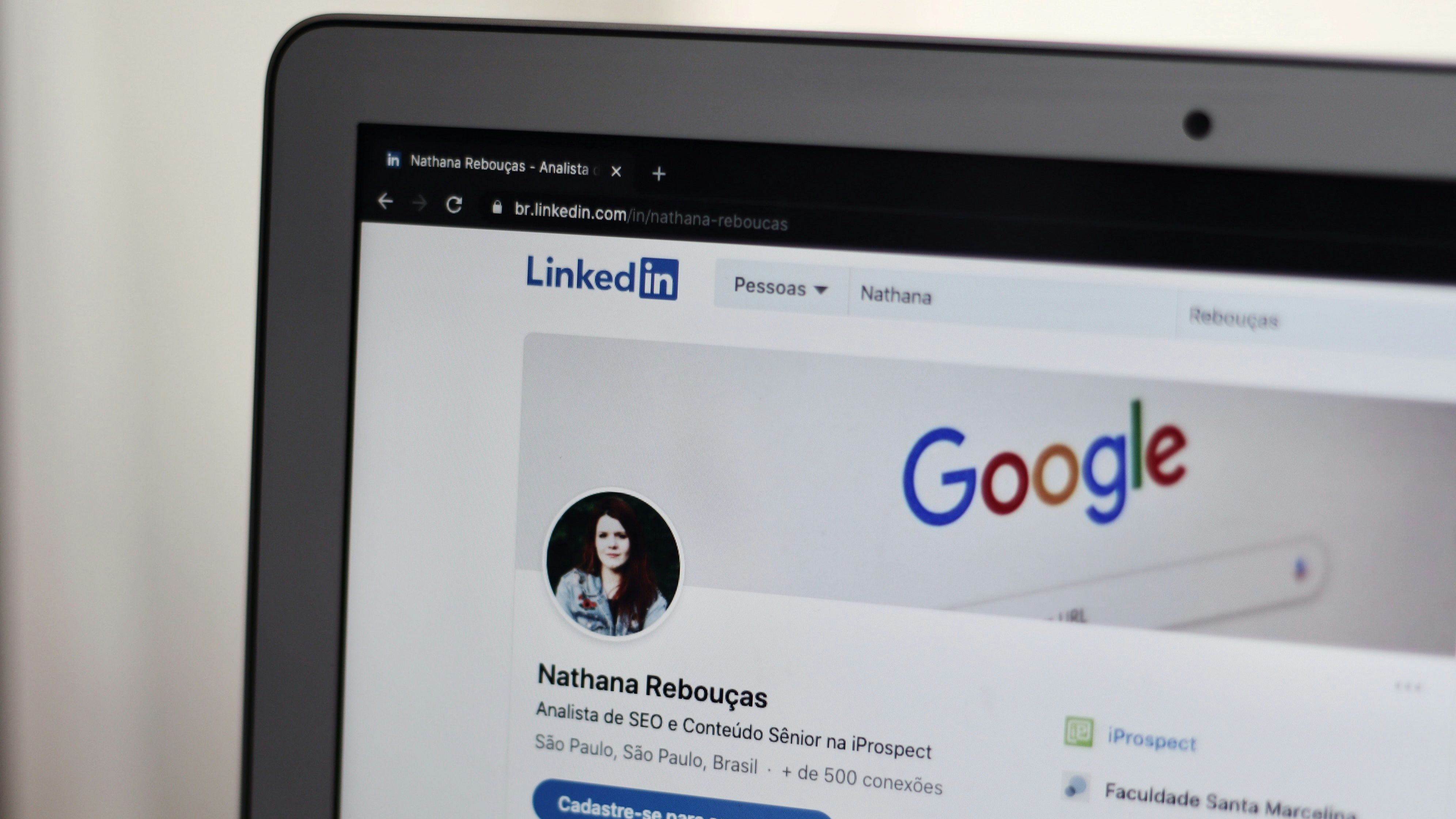
By Rachel Clinton
Why LinkedIn networking matters for small businesses in 2025
LinkedIn has become the powerhouse of professional networking, with over 1 billion users worldwide in 2025. For small business owners and solo entrepreneurs, building a strong LinkedIn network isn't just helpful—it's essential for growth.
Research shows that 79% of marketers say LinkedIn has been effective at generating leads, making it far more valuable than other social platforms for business development. When you're running a small business with limited marketing budget, LinkedIn offers a cost-effective way to connect with potential customers, partners, and industry contacts.
The key advantage of LinkedIn is that 72% of sales representatives actively use social media for prospecting, and LinkedIn leads the pack with 21% of prospects preferring this platform for business communication. This means your potential customers are already there, waiting to connect with businesses like yours.
However, LinkedIn's landscape has changed dramatically since 2024. The platform has introduced stricter limits and new features that affect how you can grow your network. Understanding these changes is crucial for success in 2025.
Understanding LinkedIn's 2025 connection limits and restrictions
Before we dive into the practical steps, it's essential to understand LinkedIn's current limits. These restrictions exist to maintain the platform's professional quality and prevent spam, but they directly impact how you can grow your network.
Weekly connection request limits
LinkedIn allows you to send a maximum of 100 connection requests per week for most accounts. However, premium accounts typically receive 100-200 weekly requests versus 80-100 for free accounts.
Daily guidelines
While LinkedIn doesn't enforce strict daily limits, sending too many requests in a single day triggers spam detection algorithms. Best practice is to spread your connection requests throughout the week, sending around 15-20 per day maximum.
The importance of acceptance rates
Your connection acceptance rate significantly impacts your limits. Acceptance rates above 70% signal quality outreach and may grant higher effective limits. This is why connecting with people you actually know or have genuine reasons to connect with is crucial.
Consequences of exceeding limits
Repeatedly hitting LinkedIn's limits can lead to:
- Temporary account restrictions lasting several days
- Reduced weekly connection limits
- Required identity verification
- In severe cases, permanent account suspension
Your weekly limit resets 7 days after sending your first invitation in that cycle—not on a fixed day like Monday. This means if you send your first request on Wednesday at 2pm, your limit resets the following Wednesday at 2pm.
Getting started: Finding your way around LinkedIn's networking features
LinkedIn has updated its interface several times in 2024-2025, so let's make sure you know where to find everything. The networking features are primarily located in the "My Network" section.
Accessing your networking hub
From your LinkedIn homepage, look for the "My Network" option in the top navigation menu. This is your central hub for all networking activities.
Once you click on "My Network", you'll see a left-hand sidebar with several options:
- Connections - People you're already connected to (your first-degree connections)
- Contacts - Contact information LinkedIn has from previous imports or syncs
- People you may know - LinkedIn's suggestions based on your profile and activity
- Events - Professional events you can attend or host
New 2025 features to know about
LinkedIn is testing a 'My Network' tab that will only show content from your connections and people and pages you follow. This feature aims to create a more focused feed experience for users who want to see updates primarily from their professional network.
Additionally, LinkedIn's 2025 features focus on AI integration, video, and personalisation, including Cross-Language AI Networking that translates connection requests across languages. This makes it easier to connect with international contacts even if you don't share a common language.
How to import contacts safely in 2025
Importing your existing contacts is often the fastest way to jumpstart your LinkedIn network. However, it's crucial to do this properly to avoid triggering LinkedIn's spam detection systems.
Why importing contacts helps your account
By syncing your email contacts, you are essentially creating a pre-verified list of connections, significantly minimising the chances of consecutive rejections. This is important because if LinkedIn suspects that you are using automation tools, they may temporarily limit or restrict your account.
Step-by-step contact import process
Step 1: Navigate to contacts
From your "My Network" page, click on "Contacts" in the left sidebar. You'll see your existing imported contacts and options to add more.
Step 2: Choose your email provider
Click on "Add contacts" or "Import contacts" (the exact wording may vary). LinkedIn will show you options for popular email providers:
- Gmail
- Outlook/Hotmail
- Yahoo
- AOL
- Other email providers
Step 3: Authorise access safely
After selecting your email provider, you'll need to sign in and authorise LinkedIn to access your contacts. LinkedIn uses secure authentication protocols, but you should:
- Only use your primary business email address
- Review the permissions LinkedIn is requesting
- Understand you can revoke access at any time
Step 4: Review and select contacts
Once authorised, LinkedIn will show you a list of contacts it found in your email. Don't just click "Select All". Instead:
- Review each contact carefully
- Only select people you have a genuine professional relationship with
- Start with a smaller batch (20-50 contacts) rather than importing hundreds at once
- Prioritise contacts who are likely to accept your connection request
Best practices for safe importing
Timing your imports
Don't import all your contacts at once. LinkedIn enforces stringent rules on connection requests; sending too many invitations to people who do not recognise you can lead to your account being temporarily or permanently suspended.
Instead:
- Import and connect to 10-20 contacts per day maximum
- Wait for responses before sending more requests
- Monitor your acceptance rate closely
Personalising your connection requests
LinkedIn has downsized the character limit for connection requests from 300 characters to 200 characters, and free users can only send 5-20 custom connection requests per month.
Make every personalised message count:
- Reference how you know them ("We worked together at ABC Company")
- Mention a mutual connection ("John Smith suggested I connect with you")
- Keep it brief but specific
- Include a clear reason for connecting
Alternative methods for contact management
If you need to manage large numbers of contacts, consider:
- Using a Customer Relationship Management (CRM) system
- Exporting LinkedIn connections periodically for backup
- Maintaining separate spreadsheets for different types of contacts
Managing your existing connections effectively
Once you've built your network, managing it properly becomes crucial for long-term success. LinkedIn provides several tools to help you organise and maintain your professional relationships.
Understanding your connection types
LinkedIn categorises your network into different degrees:
- 1st-degree connections: People directly connected to you. You can message them freely and see their full profiles.
- 2nd-degree connections: People connected to your 1st-degree network. You share mutual connections and can send connection requests.
- 3rd-degree connections: People connected to your 2nd-degree network. Limited profile visibility, requiring connection requests to engage.
2nd-degree connections offer the best outreach opportunities because you can leverage mutual connections for warm introductions, which have significantly higher acceptance rates.
Organising your connections
Using LinkedIn's contact management
In your "Connections" section, you can:
- Search through your connections by name, company, or role
- Sort connections by recent activity
- View connection details and recent updates
- Send direct messages to any 1st-degree connection
Maintaining relationship quality
The expectation for active engagement in comments sections has also grown. Successful LinkedIn users are now actively participating in discussions on others' posts.
To maintain strong relationships:
- Regularly engage with your connections' content
- Comment thoughtfully on their posts and updates
- Share relevant content that might interest them
- Reach out periodically with genuine messages
- Congratulate them on job changes and achievements
Cleaning up your network
As your network grows, you may need to remove inactive or irrelevant connections. The LinkedIn Connection limit is 30,000 connections, and LinkedIn will not be expanding this limit.
Consider removing connections who:
- Haven't been active on LinkedIn for over two years
- Are no longer relevant to your business goals
- Never responded to your messages or engagement
- Have fake or inactive profiles
Exporting your connections for backup
It's wise to regularly backup your LinkedIn connections. To export LinkedIn contacts to a CSV file, log in to your account and navigate to My Network > Connections. Click the ellipsis icon on the right, select "Export Contacts", and choose the "Connections" option.
This backup is valuable because:
- It protects against account issues or restrictions
- You can import the data into your CRM system
- It helps you analyse your network growth over time
- You maintain control over your professional relationships
How to avoid account restrictions and penalties
LinkedIn's restrictions have become more stringent in 2024-2025. Understanding how to stay compliant is essential for maintaining your account's health and effectiveness.
Warning signs your account is at risk
Watch out for these early warning signs:
- Receiving the "You've reached the weekly invitation limit" message frequently
- Low acceptance rates on connection requests (below 30%)
- Many pending requests that remain unanswered
- LinkedIn asking for additional verification (email, phone, ID)
- Reduced visibility of your posts and content
Recovery strategies if restricted
If you do face restrictions, here's how to recover:
For temporary limits:
- Stop all connection activity immediately
- Wait 5-7 days for the restriction to lift
- Focus on engaging with existing connections' content
- Withdraw old pending connection requests
- Review and improve your LinkedIn profile
For account verification requests:
- Complete all requested verifications promptly
- Provide accurate, matching information
- Be patient—verification can take 24-48 hours
- Don't create multiple support tickets
Building account credibility
If your connection requests have a high acceptance rate, LinkedIn will see you as a healthy user and will be less likely to trigger the connection request limit on you.
Improve your account credibility by:
- Optimising your profile with a professional photo and complete information
- Posting valuable content regularly
- Engaging genuinely with others' posts
- Building a high Social Selling Index (SSI) score
- Getting recommendations from colleagues and clients
The role of LinkedIn Premium and Sales Navigator
Sales Navigator boosts your LinkedIn SSI, and LinkedIn publicly acknowledges this on its website. Premium accounts also tend to have slightly higher connection limits and access to additional features like InMail.
Consider upgrading if:
- You're doing significant business development through LinkedIn
- You need advanced search capabilities
- You want to send InMail messages to non-connections
- You're frequently hitting free account limits
Best practices for sustainable LinkedIn networking
Building a successful LinkedIn network isn't about quantity—it's about creating genuine professional relationships that provide mutual value.
Quality over quantity approach
LinkedIn rewards authentic networking. Focus on providing value, and the platform will reward you with greater reach and fewer restrictions.
Identifying ideal connections
Before sending connection requests, ask yourself:
- Do I have a genuine reason to connect with this person?
- Could we potentially help each other professionally?
- Are they in my industry or a related field?
- Do we have mutual connections who could introduce us?
Crafting effective connection messages
With only 200 characters for personalised messages, every word counts:
- Reference a connection: "I see we both know Sarah from ABC Marketing"
- Mention shared interests: "Fellow small business owner interested in digital marketing"
- Be specific about value: "Would love to share insights about local business networking"
- Keep it professional but friendly: Avoid overly formal language
Engagement strategies that work
LinkedIn says that videos are being watched 36% more on the platform, indicating the growing importance of video content in professional networking.
Content engagement tactics
- Comment meaningfully: Add insights, not just "Great post!"
- Share relevant content: Post articles and insights your network will value
- Use video content: Short videos get higher engagement rates
- Ask questions: Encourage discussion in your posts
- Respond promptly: Engage with comments on your own content quickly
Timing and frequency
For sustainable networking:
- Send 10-15 connection requests per day maximum
- Spread requests throughout the week, not all at once
- Engage with 10-20 posts daily through likes, comments, or shares
- Post your own content 2-3 times per week
- Send follow-up messages to new connections within a week
Measuring your networking success
Track these key metrics to gauge your networking effectiveness:
- Connection acceptance rate: Aim for 70% or higher
- Response rate to messages: Track replies to your outreach
- Profile views: Monitor who's viewing your profile
- Post engagement: Measure likes, comments, and shares on your content
- Business results: Track leads, meetings, or opportunities generated
Common problems and how to solve them
Even with the best practices, you might encounter challenges with LinkedIn networking. Here are solutions to the most common issues.
Low connection acceptance rates
Problem: People aren't accepting your connection requests.
Solutions:
- Review your profile—ensure it looks professional and complete
- Always include personalised messages with connection requests
- Connect only with people you have a genuine reason to know
- Engage with their content before sending requests
- Check if you have mutual connections who could introduce you
Hitting connection limits too quickly
Problem: You keep receiving the weekly invitation limit message.
Solutions:
- Slow down your connection requests to 10-15 per day
- Focus on quality over quantity
- Improve your acceptance rate before sending more requests
- Consider upgrading to Premium or Sales Navigator
- Use alternative networking methods like commenting and sharing
Account verification requests
Problem: LinkedIn is asking you to verify your identity.
Solutions:
- Complete verification promptly with accurate information
- Use the same information across all your profiles
- Be patient—verification can take 1-2 business days
- Don't send more connection requests until verification is complete
Contacts not importing properly
Problem: Your email contacts aren't showing up in LinkedIn.
Solutions:
- Check that your email provider is supported
- Ensure you've granted all necessary permissions
- Try disconnecting and reconnecting your email account
- Verify your contacts have email addresses that match LinkedIn profiles
- Be patient—syncing can take up to 24 hours
Messages not being read or replied to
Problem: Your connection messages and follow-ups aren't getting responses.
Solutions:
- Make messages more specific and value-focused
- Avoid sales-heavy language in initial messages
- Ask questions to encourage responses
- Keep messages brief and easy to read
- Follow up appropriately (not immediately or too frequently)
Profile visibility issues
Problem: Your profile isn't showing up in searches or getting views.
Solutions:
- Optimise your headline with relevant keywords
- Complete all sections of your profile
- Post content regularly to stay active
- Engage with others' content to increase visibility
- Join and participate in relevant LinkedIn groups
Next steps for growing your network
Now that you understand how to import contacts and manage your LinkedIn network safely, here are the next steps to maximise your networking success.
Creating a networking strategy
Develop a structured approach to LinkedIn networking:
- Define your goals: Are you looking for customers, partners, employees, or industry insights?
- Identify your ideal connections: Who are the specific types of people you want to connect with?
- Create a content calendar: Plan regular posts to keep your profile active
- Set daily limits: Decide how much time you'll spend on LinkedIn networking each day
- Track your progress: Monitor your networking metrics monthly
Advanced networking techniques
Once you've mastered the basics, consider these advanced strategies:
LinkedIn groups networking
LinkedIn Groups are like the ultimate online hangout for professionals, gathering business owners around different topics, and it's a really convenient way to find like-minded people.
- Join groups relevant to your industry
- Participate in discussions before promoting yourself
- Connect with active group members
- Share valuable insights and resources
Event networking
- Attend virtual LinkedIn events in your industry
- Connect with other attendees during or after events
- Follow up with speakers and panellists
- Host your own LinkedIn events to attract connections
Content-based networking
- Write articles on LinkedIn to demonstrate expertise
- Create video content to increase engagement
- Share industry insights and trends
- Comment thoughtfully on influencers' posts
Integrating LinkedIn with your broader marketing efforts
LinkedIn networking works best when it's part of your overall marketing strategy:
CRM integration
You can import exported LinkedIn contacts into your CRM system to better organise your connections. Categorise contacts by industry, job title, and other criteria so you can easily find the right people to reach out to.
- Export LinkedIn connections regularly
- Import contacts into your CRM system
- Tag connections based on relationship type
- Set reminders for follow-up communications
Email marketing coordination
- Add LinkedIn connections to your email newsletter (with permission)
- Reference LinkedIn interactions in email campaigns
- Use LinkedIn insights to personalise email content
- Invite email subscribers to connect on LinkedIn
Cross-platform promotion
- Share LinkedIn content on other social platforms
- Promote your LinkedIn profile on your website
- Include LinkedIn profile links in email signatures
- Reference LinkedIn connections in proposals and presentations
Staying updated with LinkedIn changes
LinkedIn frequently updates its features and policies. To stay current:
- Follow LinkedIn's official blog and announcements
- Join LinkedIn marketing groups for tips and updates
- Monitor your account performance regularly
- Test new features as they become available
- Adjust your strategy based on platform changes
Building long-term relationships
Remember, LinkedIn networking is about building genuine professional relationships, not just collecting connections. Focus on:
- Providing value to your connections regularly
- Celebrating others' successes and milestones
- Offering help and expertise when appropriate
- Making introductions between relevant connections
- Maintaining consistent, authentic communication
By following these strategies and maintaining a focus on genuine relationship-building, you'll create a LinkedIn network that truly supports your business growth and professional development.
Struggling to implement these strategies in your own business? You're not alone. Join our training webinars designed specifically for small and medium businesses ready to take their digital marketing to the next level. View our complete list of upcoming topics and training sessions.

