How to claim your Google Business Profile: complete guide
Oct 10, 2025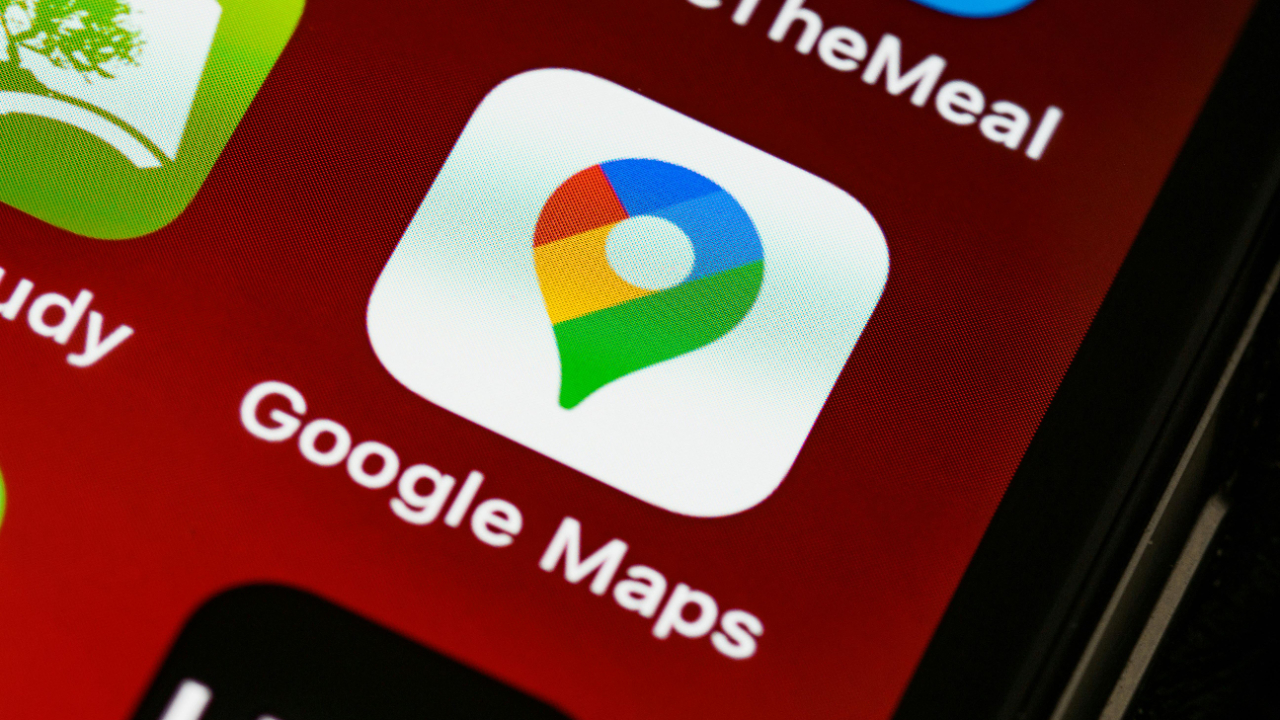
By Rachel Clinton
What is Google Business Profile and why claiming matters
Your Google Business Profile controls how your business appears on Google Search and Google Maps. It's the information panel that shows up on the right-hand side when someone searches for your business by name, displaying your address, phone number, opening hours, photos, and customer reviews.

In 2025, having a verified Google Business Profile has become even more critical for local businesses. Since November 2024, Google requires a verified profile to run Local Services Ads, making verification essential for businesses wanting to advertise through Google's local advertising platform.
The problem many small business owners face is discovering that someone else has already created a profile for their business. This could be a former employee, a well-meaning customer, a previous marketing agency, or even Google itself automatically generating a listing based on public information.
When you need to claim an existing profile
You'll need to claim an existing Google Business Profile if:
- A former employee set up the profile and left the company
- Your previous marketing agency created it and you've changed providers
- Someone in your local community created a profile for your business
- Google automatically generated a profile based on public information
- You've taken over a business and need to update the management
The good news is that Google has streamlined the claiming process in 2025, though they've also made verification stricter to combat fake listings and spam.
Finding your business profile on Google
Before you can claim your profile, you need to locate it. Here's how:
Method 1: Search on Google
- Go to Google and search for your exact business name
- Look for your business information panel on the right-hand side
- If you see your business details but don't have access to manage them, you'll need to claim the profile
Method 2: Check Google Maps
- Open Google Maps
- Search for your business name or address
- Click on your business listing when it appears
- Look for management options or claiming buttons

Step-by-step claiming process
Once you've found your existing profile, follow these steps to claim it:
For businesses with physical locations
- Go to business.google.com/add
- Enter your business name and address - Type in your exact business details
- Select your business from the list - Choose the existing profile that matches your business
- Click "Request Access" - You'll see this option if someone else currently manages the profile
- Fill out the request form - Provide your contact details and explain why you should have access
- Submit your request - Google will send a confirmation email
Alternative method: Claim directly from search results
- Search for your business on Google
- Look for "Own this business?" or "Claim this business" link at the bottom of your business information panel
- Click the link and follow the claiming process

For service area businesses
If your business travels to customers rather than having a physical location they visit, the process is slightly different. You'll need to contact Google support directly and select "Transfer ownership of listing" from their contact options.
How the request access process works
After submitting your access request, here's what happens:
The three-day waiting period
The current profile owner has exactly three days to respond to your request. During this time, one of three things will happen:
- Request approved: You'll receive an email notification and can immediately start managing the profile
- Request denied: You'll get an email explaining the denial. You can appeal the decision or use the "suggest an edit" feature
- No response: If the owner doesn't respond within three days, Google may offer you the option to claim the profile yourself
What happens if there's no response
When the current owner doesn't respond within three days:
- Open the confirmation email Google sent when you first requested access
- Click "View request" then "Verify"
- Follow Google's verification process to prove you own the business
- Once verified, you'll gain management access to the profile
Important waiting period after gaining access
Once you become a profile owner or manager, you must wait seven days before you can:
- Delete or undelete the profile
- Remove other owners or managers
- Transfer primary ownership to someone else
This waiting period helps prevent malicious takeovers and gives the previous owner time to appeal if the transfer was unauthorised.
Google Business Profile verification methods in 2025
Google has significantly tightened verification requirements in 2025 to combat fake listings. The verification method is automatically determined by Google and cannot be changed. Here are the current options:
Video verification (most common in 2025)
Video verification has become the standard method for most new profiles and address changes. Here's what you need to prepare:
What to include in your verification video:
- Exterior shots: Show your business signage, storefront, and surrounding area including street signs
- Interior shots: Display your workspace, equipment, and any business licences
- Proof of operation: Demonstrate that you're authorised to operate at this location
- Clear walkthrough: Connect exterior and interior by showing yourself entering the business
Video requirements:
- Resolution: 720p or higher
- Duration: Up to 30 seconds
- File size: Maximum 75MB
- Show authentic, real-time footage (no stock images or heavily edited content)
Common reasons for video verification rejection:
- Business name not visible on storefront signage
- Failure to show authorisation to operate the business
- Not showing surrounding area or street context
- Poor video quality or unclear footage
Processing time: 3-5 business days. Google now provides clearer feedback when videos are rejected, allowing you to address specific issues and resubmit.
Email verification
Available for select businesses, typically those with established online presence:
- Ensure the email address shown is correct and accessible
- Click "Verify by email"
- Check your inbox for the verification email (usually arrives within minutes)
- Click the verification link or enter the code provided
Phone verification
When available, this is usually the fastest method:
- Ensure your business phone number is correct
- Select phone verification option
- Answer the call from Google (they will never ask for sensitive information)
- Listen for the verification code and enter it when prompted
Postcard verification (limited availability)
Postcard verification is no longer available for most businesses in 2025, but when it is offered:
- Ensure your mailing address is correct and can receive post
- Postcards typically arrive within 14 days
- Enter the verification code from the postcard in your profile
- PO boxes are not accepted for verification
Troubleshooting common issues
If your access request is denied
When your request for access is denied, you have several options:
- Contact the current owner directly: If you know who manages the profile, reach out to them personally
- Use "suggest an edit": Make changes to incorrect information using Google's editing feature
- Appeal the decision: Contact Google support to review the denial
- Get multiple people to suggest the same edits: Having 2-3 people suggest the same correction can be effective
If verification fails
Common reasons for verification failure and solutions:
- Address issues: Ensure your business address is unique, permanent, and meets Google's guidelines. Avoid PO boxes, virtual offices, or shared spaces without dedicated signage
- Signage problems: Your business name must be clearly visible on your storefront or entrance
- Documentation mismatch: Ensure all business documents (licences, utility bills) match your profile information exactly
Speed up the verification process
To potentially get faster verification:
- Verify your website with Google Search Console using the same email address
- Ensure your Google Analytics account is connected to your website
- Have your business documents ready (licences, utility bills, etc.)
- Use a business email address that matches your domain name
What to do after claiming your profile
Once you've successfully claimed and verified your Google Business Profile, it's time to optimise it. Here are the immediate steps you should take:
Complete your profile information
- Business description: Write a clear, keyword-informed description that explains what you do
- Categories: Select accurate categories that represent your services (Google allows up to 10 categories)
- Attributes: Add specific features like "wheelchair accessible," "free Wi-Fi," or "outdoor seating"
- Hours: Ensure your opening hours are accurate, including special holiday hours
- Contact information: Double-check your phone number, website, and address
Add high-quality photos and videos
Visual content is crucial for engagement in 2025:
- Upload exterior and interior photos
- Add photos of your team, products, or services
- Include behind-the-scenes content
- Ensure all images are at least 720p resolution
- Avoid heavily filtered or misleading images
Quick optimisation tips for 2025
Stay active with Google Posts
Google Posts allow you to share updates directly on your profile:
- Share special offers and promotions
- Announce new products or services
- Post about upcoming events
- Include clear calls-to-action
Encourage and manage reviews
Customer reviews significantly impact your local search rankings:
- Ask satisfied customers to leave reviews
- Respond to all reviews, both positive and negative
- Use keywords naturally in your responses
- Address negative feedback constructively
Maintain NAP consistency
Ensure your Name, Address, and Phone number (NAP) are identical across:
- Your Google Business Profile
- Your website
- Other online directories
- Social media profiles
Leverage new 2025 features
- Sustainability badges: Highlight green initiatives and eco-friendly practices
- AI Overview optimisation: Ensure your content is structured for Google's AI-generated search summaries
- Video reviews: Encourage customers to leave short video reviews for enhanced engagement
- Visual search optimisation: Optimise for Google Lens with clear, high-quality images
When to seek professional help
While claiming your Google Business Profile is often straightforward, some situations require professional assistance:
Consider professional help if:
- You manage multiple business locations
- Your verification requests keep getting rejected
- You're facing complex ownership disputes
- You need comprehensive local SEO strategy
- Your business has been suspended from Google
What professionals can provide:
- Expert verification assistance and troubleshooting
- Comprehensive profile optimisation
- Local SEO strategy and implementation
- Review management and response strategies
- Ongoing monitoring and maintenance
If you're struggling with any aspect of your Google Business Profile, consider reaching out to local SEO professionals who can navigate the complexities and ensure your profile is fully optimised for 2025's requirements.
Struggling to implement these strategies in your own business? You're not alone. Join our training webinars designed specifically for small and medium businesses ready to take their digital marketing to the next level. View our complete list of upcoming topics and training sessions.

