How to add a new admin person to your business's Facebook page
Oct 05, 2025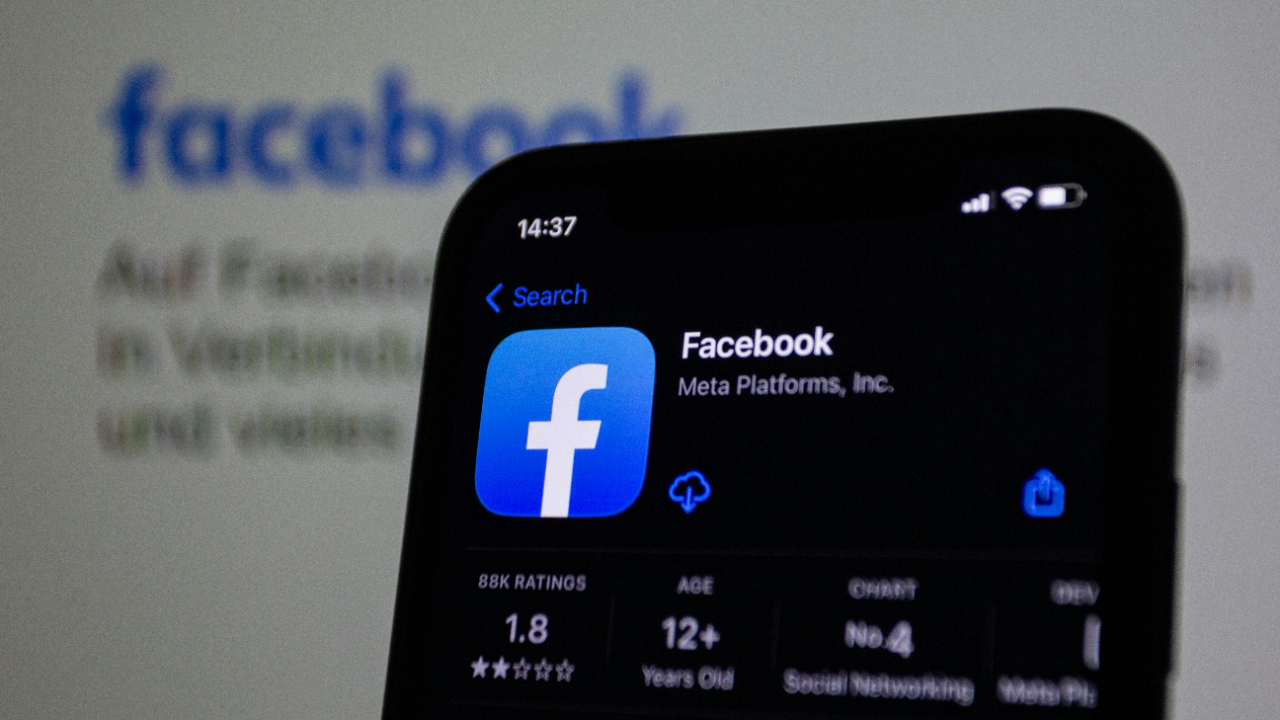
By Rachel Clinton
Managing your Facebook business page alone can quickly become overwhelming, especially as your business grows. Whether you need help with posting content, responding to customer messages, or running Facebook adverts, adding team members to your Facebook page is essential for maintaining an active, engaging presence.
This comprehensive guide will walk you through everything you need to know about adding new people to your Facebook page in 2025, including the latest interface updates and best practices for small businesses.
Why you need team members on your Facebook page
Adding team members to your Facebook page isn't just about delegation—it's about creating a sustainable marketing strategy that doesn't rely on you being available 24/7.
Share the workload effectively
Social media marketing requires consistent attention. By adding team members, you can distribute tasks like content creation, community management, and customer service amongst your team. This ensures your page remains active and engaging, even when you're busy with other aspects of your business.
Ensure business continuity
Having multiple administrators means your Facebook page won't grind to a halt if you're unavailable. Whether you're on holiday, dealing with an emergency, or simply need to focus on other business priorities, your team can keep your social media presence running smoothly.
Access diverse skills and expertise
Different team members bring unique strengths to your Facebook marketing. Your graphic designer might excel at creating visual content, whilst your sales manager understands customer pain points better than anyone. By giving appropriate team members access to your Facebook page, you can leverage these diverse skills.
Understanding Facebook page roles and permissions
Facebook offers different access levels to help you control what each team member can do on your page. Understanding these roles is crucial before adding anyone to your page.
Full control (admin equivalent)
People with full control have complete access to your Facebook page. They can manage all settings, add or remove other team members, create and delete content, run adverts, and even delete the entire page. Only give full control to people you trust completely.
Partial control with specific permissions
This flexible option allows you to customise exactly what someone can do on your page. You can grant permissions for specific tasks such as:
- Creating and publishing content
- Responding to messages and comments
- Managing advertising campaigns
- Viewing page insights and analytics
- Managing community interactions
Traditional roles still available
Whilst Facebook has moved towards a more flexible permission system, you may still encounter these traditional role names:
- Editor: Can edit the page, create content, and manage advertising, but cannot add new team members
- Moderator: Can respond to comments, send messages, and remove inappropriate content
- Advertiser: Can create and manage advertising campaigns and view insights
- Analyst: Can view page insights and analytics only
Before you start: essential requirements
Before you can add someone to your Facebook page, ensure you meet these basic requirements:
You must have admin permissions
Only people with full control (admin access) can add new team members to a Facebook page. If you created the page, you automatically have these permissions. If someone else created the page, they'll need to add you as an admin first.
The person needs a Facebook account
Everyone you want to add must have their own personal Facebook account. They don't need to be your Facebook friend, but they do need to accept the invitation you send them.
Consider your page setup
Determine whether your Facebook page is managed independently or as part of a Meta Business Portfolio (formerly Business Manager). This affects which method you'll use to add team members.
Method 1: Adding team members through your Facebook page
This method works for standalone Facebook pages that aren't part of a business portfolio. It's the simplest approach for small businesses just getting started.
Step-by-step instructions
Step 1: Navigate to your Facebook page
Log into Facebook and navigate to your business page. You can do this by clicking on your profile picture and selecting "See all profiles", then choosing your business page.
Step 2: Access page settings
Once on your page, look for the "Manage" option in the left-hand menu. Click on it to access your page management options.
Step 3: Find page access settings
In the left sidebar, click on "Page Access". This will show you everyone who currently has access to your page and allow you to add new people.
Step 4: Add a new person
Under "People with Facebook Access", click the "Add New" button. This will open a dialog where you can invite someone new.
Step 5: Enter their details
Type in the person's name or email address. Facebook will search for their profile if they're using their name, or send an email invitation if you use their email address.
Step 6: Set permissions
Choose whether to give them "Full Control" or "Partial Access". If you select partial access, you can customise exactly which permissions they receive.
Step 7: Send the invitation
Click "Give Access" to send the invitation. The person will receive a notification on Facebook and possibly an email, depending on their notification settings.
Method 2: Using Meta Business Suite (recommended for businesses)
If your Facebook page is part of a Meta Business Portfolio, or if you want more advanced control over permissions, use Meta Business Suite. This method is particularly useful for businesses managing multiple pages or working with agencies.
Step-by-step instructions
Step 1: Access Meta Business Suite
Go to business.facebook.com and log in with your Facebook credentials. This will take you to your Business Portfolio dashboard.
Step 2: Navigate to people management
In the left sidebar, look for "Users" and click on "People". This shows everyone who has access to your business assets.
Step 3: Invite new people
Click "Invite People" and enter the person's email address. You can also choose whether to give them access to your entire business portfolio or specific assets only.
Step 4: Assign page access
After adding them to your business, navigate to "Pages" in the left sidebar, select your page, and assign the appropriate access level.
Step 5: Customise permissions
Choose from the available permission levels, ranging from full control to specific task-based access like content creation or advertising management.
How to add people using the Facebook mobile app
You can also manage page access directly from the Facebook mobile app, which is convenient when you're away from your computer.
Mobile step-by-step process
Step 1: Open your page
Open the Facebook app and navigate to your business page by tapping your profile picture and selecting your page from the list.
Step 2: Access settings
Tap the "Manage" button, then scroll down to find "Page Access" under the settings section.
Step 3: Add new person
Tap "Add New" and search for the person you want to add by typing their name or email address.
Step 4: Set access level
Choose their access level and tap "Give Access" to send the invitation.
Managing and changing permissions
Once you've added team members, you may need to adjust their permissions or remove their access entirely. Here's how to manage existing team members.
Changing someone's role
To modify someone's permissions, go back to the Page Access section and find their name in the list. Click "Edit" next to their name to change their role or specific permissions.
Removing team members
If someone no longer needs access to your page, you can remove them by clicking the three dots next to their name and selecting "Remove from Page". They'll lose access immediately.
Monitoring page activity
Keep track of what your team members are doing by regularly reviewing your page's activity log. This helps you ensure everyone is following your brand guidelines and posting appropriate content.
Security best practices
Adding team members to your Facebook page involves granting access to important business assets. Follow these security practices to protect your page.
Use the principle of least privilege
Only give people the minimum permissions they need to do their job effectively. For example, if someone only needs to respond to messages, don't give them full admin access.
Start with limited access
When adding someone new, consider starting them with editor or moderator permissions rather than full admin access. You can always increase their permissions later once you've established trust.
Regularly review access
Periodically review who has access to your page and remove anyone who no longer needs it. This includes former employees, contractors who've finished their work, or team members who've changed roles.
Enable two-factor authentication
Encourage all team members with page access to enable two-factor authentication on their personal Facebook accounts. This adds an extra layer of security to your page.
Document your team
Keep a record of who has access to your page and what their role involves. This helps you maintain oversight and makes it easier to manage permissions as your team changes.
Troubleshooting common problems
Sometimes things don't go smoothly when adding people to your Facebook page. Here are solutions to the most common issues.
"Can't find this person" error
If Facebook can't find the person you're trying to add, check that you're using their exact Facebook name or email address. They may need to accept your Facebook friend request first, or their privacy settings might be preventing you from finding them.
Invitation not received
If someone says they haven't received your invitation, ask them to check their Facebook notifications and email spam folder. They can also look for pending page invitations in their Facebook settings.
Limited permission options
If you can't see all the permission options mentioned in this guide, your page might be set up differently. Try using Meta Business Suite instead of the page settings, or check if your page is part of a business portfolio.
Can't add admin permissions
Only existing admins can add new admins. If you don't have admin access yourself, you'll need to ask someone who does to either add the person or upgrade your own permissions first.
Final thoughts
Adding team members to your Facebook page is one of the smartest moves you can make for your business's social media strategy. It allows you to maintain a consistent, professional presence whilst freeing up your time to focus on other important aspects of your business.
Remember to start with limited permissions and gradually increase access as you build trust with new team members. Regular reviews of who has access to your page will help keep your business secure whilst ensuring your social media marketing remains effective.
By following the methods outlined in this guide, you'll be able to build a collaborative approach to Facebook marketing that drives better results for your business in 2025 and beyond.
Struggling to implement these strategies in your own business? You're not alone. Join our training webinars designed specifically for small and medium businesses ready to take their digital marketing to the next level. View our complete list of upcoming topics and training sessions.

